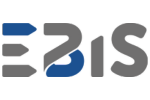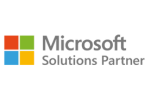Power BI, as one of the most powerful Business Intelligence tools, offers a wide range of built-in visualizations to help users understand and interpret data. However, in many cases, standard options may not suffice to meet unique business requirements. In such situations, custom visuals come to the rescue, enabling the creation of more advanced and personalized reports.
In this article, we will explore what personalized charts are, their benefits, how to create them, and where to find ready-made solutions.
What are custom visuals in Power BI?
Custom visuals are user- or developer-created visualizations that extend the capabilities of standard Power BI visuals. They allow you to adapt data presentation to specific business needs, enhancing the value of reports and engaging the audience more effectively.
Example: A retail company might need a unique visualization to analyze customer flow within a store. With personalized charts, it’s possible to create a Sankey diagram in Power BI that details how customers move between store departments.
Why use custom visuals?
Extending the capabilities of standard visuals
While standard visuals in Power BI are versatile, they have limitations. Custom visuals allow for:
- Creating unique reports tailored to specific business needs.
- Adding advanced features, such as interactive maps or animated charts.
- Personalizing reports both visually and functionally.
Enhancing audience engagement
Personalized charts can be more visually appealing and dynamic, making it easier for audiences to absorb data. For example, heatmaps provide a more intuitive way to navigate data.
How to create custom visuals in Power BI?
Required tools
To create visuals, the following developer tools are essential:
- Power BI Developer Tools – an environment to support the creation of visuals.
- Node.js, TypeScript, Three.js – technologies often used for building custom visuals.
- Power BI API – necessary for embedding Power BI reports into web or mobile applications, managing the process, and integrating with other systems.
- Visual Studio Code – a code editor commonly used to write TypeScript and JavaScript for custom visuals.
- Power BI Service – an online platform for publishing and sharing reports and visuals.
Steps to create a visual
- Prepare the environment – install tools and configure the project.
- Build the structure – create the basic framework for the visualization.
- Add functionality – implement interactivity and tailor the visual to specific requirements.
- Test and deploy – thoroughly check the visual’s functionality and integrate it into Power BI reports.
Where to find ready-made custom visuals?
Microsoft AppSource
Microsoft AppSource is the official platform where users can find and install ready-made custom visuals. Examples of popular custom visuals include:
- Mapbox – advanced map visualizations.
- Timeline Storyteller – a tool for presenting data in a timeline format.
- Sankey Chart – a visualization for process flows.
Power BI community
The Power BI community is a valuable source of inspiration and solutions. On forums and discussion groups, you can find ready-made visuals created by other users and get help in creating your own.
Challenges and best practices
Common issues
- Compatibility problems with different versions of Power BI.
- Performance optimization challenges.
Best practices
- Minimalistic design – focus on functionality and clarity.
- Regular testing – ensure the visualization works across various devices.
- Optimization – remove unnecessary code to improve performance.
If you want to learn more about how to leverage both standard and custom visuals in your organization, contact our experts.
We’ll help you create personalized Power BI solutions that streamline your data analysis and enhance your team’s efficiency.