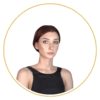In this article, I’ll walk you through how Power BI works step by step, what its components are, and how it can streamline the daily work of analytics, finance, and sales teams. You’ll learn what really happens “under the hood” of this powerful tool—from importing data from various sources, through modeling and visualization, to sharing real-time reports across your organization.
Ready? Let’s dive into the world of Power BI and see how it works in practice.
What is Power BI?
Let’s start with the basics—what exactly is Power BI? It’s a question many managers, analysts, and specialists ask themselves as they struggle daily with scattered data across Excel files, ERP systems, and CRMs. Microsoft Power BI is a data analysis and visualization tool that allows you to easily turn raw data into clear charts, reports, and dashboards. Sounds simple? That’s the idea—it’s designed to simplify complex analytical processes and speed up decision-making in your organization.
But Power BI isn’t just about “pretty charts.” It’s a full-scale business intelligence platform, made up of three core components:
- Power BI Desktop – a desktop application for building reports and modeling data. This is where most of the heavy lifting happens.
- Power BI Service (online) – a cloud-based environment where you publish your finished reports and dashboards. It allows you to share data with your team or executives in real time—on a desktop, tablet, or mobile device.
- Power BI Mobile – a mobile app that puts all your reports at your fingertips—perfect for people working remotely or on the go.
But there’s more.
Power BI integrates seamlessly with other Microsoft tools, which is a major advantage for many businesses. Do you work in Excel every day? You can easily import your spreadsheets. Using Microsoft Teams? Power BI reports can appear right in your team chats. And if your organization uses Azure or is exploring Microsoft Fabric, Power BI fits perfectly into that ecosystem.
In short, Power BI is a tool that unifies your data landscape into one intuitive environment, supporting both analysts and decision-makers.
Now that you know what Power BI is, let’s get into the details. How does it actually work in daily business operations? The entire process can be broken down into four main stages: data import, data modeling, creating visualizations, and report publishing. Here’s a step-by-step look at how Power BI works.
Data Import
The first step is, of course, importing your data. Power BI supports a wide variety of data sources—and not just Excel files, though those are still very common. With Power BI, you can connect to:
- ERP and CRM systems (e.g., SAP, Salesforce, Dynamics)
- SQL databases (e.g., SQL Server, PostgreSQL, MySQL)
- Cloud services (OneDrive, SharePoint, Azure, Google Drive)
- Files in CSV, XML, or JSON format
- APIs from various apps (e.g., Google Analytics, Facebook Ads, or your custom REST APIs)
This allows you to combine data from different departments—finance, sales, marketing—and analyze everything in one place.
And the best part? Your data can refresh automatically. You can set a sync schedule (e.g., daily, hourly), so you don’t have to manually update files every time. This saves time and reduces the risk of errors.
Data Modeling
Once the data is in Power BI, it’s time to prepare it—this is called data modeling.
Key tools at this stage include:
- Power Query – a visual editor for transforming data: filtering, fixing errors, changing formats, and merging sources. This is where you “clean” your data before analysis.
- Relationships – linking tables based on shared fields (e.g., Customer ID).
- DAX (Data Analysis Expressions) – a formula language for creating calculated columns and measures. With DAX, you can calculate things like average revenue per customer, profit margin, or year-over-year growth.
This is the stage where raw data starts to make sense. A well-designed data model is the foundation of meaningful analytics.
Creating Visualizations
Once your data is ready, it’s time to do what most Power BI users love—building visualizations.
Power BI offers a wide range of interactive visuals, including:
- Column, line, pie, and bar charts
- Geographic maps
- Data tables and matrices
- KPIs, indicators, cards, waterfall charts
- And many custom visuals available via the Power BI marketplace
Every visual in Power BI is interactive—clicking on a chart automatically filters the data across the entire report. You can also create drill-down views, which let users dig into more granular data (e.g., from yearly to quarterly to monthly performance).
The result? Dynamic, intuitive, and easy-to-read reports—even for people who aren’t data-savvy.
Publishing and Sharing
Once your report is ready, you can publish it to the cloud using Power BI Service. This allows users across your organization to view data online—no need to open files—directly in a browser or on the mobile app.
In Power BI Service, you can:
- Create dashboards (interactive executive cockpits)
- Combine multiple reports into Power BI apps tailored to specific departments
- Manage access and permissions—control who sees detailed vs. summary data
What’s more, with Microsoft Entra ID (formerly Azure Active Directory), you can ensure complete security and compliance with your company’s policies.
In short: you’re not just building reports—you’re controlling how they’re shared, secured, and used.
Power BI in business practice
Theory is one thing—but you’re probably wondering: how does Power BI perform in real business scenarios? Does this tool actually deliver measurable benefits for companies? The answer is simple—yes. Below are several real-world examples of how Power BI is used in everyday business operations.
Sales monitoring – data at your fingertips
Imagine that instead of manually merging Excel reports, you have one automated view that continuously shows:
- how much you’re selling week by week or month by month,
- which customers generate the highest revenue,
- which products are top sellers,
- how sales performance differs across regions, sales reps, or distribution channels.
Power BI makes it easy to automate sales reporting and display results through visually appealing, interactive dashboards accessible 24/7—even on your smartphone. This is a major asset for sales teams, marketing departments, and top management alike.
Profitability analysis – uncovering profit hidden in your data
Sales volume is important, but the real question is: are we making a profit? This is where Power BI profitability analysis comes into play.
By integrating sales data with cost data (such as production, logistics, and marketing), you can calculate:
- gross and net margins,
- profitability by product, customer, or market,
- marketing campaign ROI,
- comparisons between planned and actual financial results.
Such reports support data-driven decision-making—whether it’s discontinuing unprofitable products, optimizing costs, or adjusting pricing strategies.
Demand forecasting – less risk, more predictability
Power BI also helps companies look ahead. By integrating with predictive algorithms (e.g., from Microsoft Azure ML), you can implement demand forecasting and sales prediction.
Based on historical data and seasonality trends, Power BI can predict:
- how many units to order in the upcoming quarter,
- what sales might look like during peak periods (holidays, sales events),
- how customer behavior is evolving.
These insights help reduce the risk of overstocking or stockouts—leading to better planning and improved operational efficiency.
Faster decisions, less Excel, more time
One of Power BI’s greatest strengths is automated reporting. Once a report is built, it can run continuously for weeks or months—data updates automatically, and users can access it at any time.
This means:
- less time spent building and sending reports,
- fewer errors caused by manual data copying,
- more time for analysis and decision-making.
As a result, Power BI not only improves data quality but also speeds up business decision-making. In an era where speed is a competitive advantage, that’s a game changer.
Benefits of implementing Power BI in your organization
Data is the new currency of business—but only if you know how to use it. Implementing Power BI isn’t just about switching tools; it’s about fundamentally transforming how your company works with information. So what exactly do you gain from using Power BI?
Better access to real-time data
No more waiting for end-of-week or monthly reports—Power BI gives you instant access to up-to-date data, 24 hours a day. Thanks to automatic data refresh capabilities (as frequently as every few minutes), your team can make faster, smarter decisions and stay agile in a dynamic business environment.
Elimination of manual reporting
How much time does your team spend copying and pasting Excel data? With Power BI, you can automate the entire reporting process—from data import to visualization. This means fewer manual errors, less stress, and more time spent on valuable analysis instead of wrestling with spreadsheets.
Unified data sources
Power BI integrates seamlessly with a wide range of systems—ERP, CRM, data warehouses, Excel files, and cloud platforms. You can bring all your data into one place to build consistent, reliable reports based on a single source of truth. No more conflicting numbers or doubts about which version of the data is current.
Scalability and security
Power BI grows with your business. Need reports for a handful of users? Easy. Want to launch a global reporting system with regional access controls, department-level dashboards, and role-based permissions? Power BI can handle it—all while maintaining enterprise-grade security through Microsoft Azure’s infrastructure.
Team collaboration and knowledge sharing
With Power BI, reports are easy to share with colleagues, partners, and decision-makers. You can create report apps, custom dashboards for teams, and polished presentations for executives—all in one centralized environment. This fosters a data-driven culture and makes it easier to share insights across your organization.
Summary
If you’ve made it this far, you already know that Power BI is much more than just a data visualization tool. It’s a powerful, all-in-one platform that can revolutionize how your company makes decisions—faster, smarter, and based on real insights.
With Power BI, you can:
- gain real-time access to business data,
- eliminate manual, time-consuming reporting,
- build a cohesive information system based on a single source of truth,
- scale reporting as your company grows,
- and develop a collaborative, data-driven work culture.
But here’s one important thing to keep in mind—data modeling in Power BI is not a trivial process. For reports to be truly effective, your data model, relationships, DAX measures, and data sources all need to be carefully designed. That’s where experienced specialists can save you dozens of hours of trial and error.
If you’re ready to implement Power BI in your organization and want to ensure your reports are fast, accurate, and reliable—reach out to our experts. We’ll help you build a reporting system that genuinely supports smart business decisions.
📅 Book a free consultation and discover how we can turn your data into real business value.