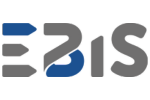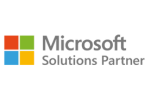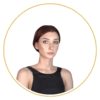Power BI is a powerful data analysis tool that easily integrates with SQL Server, one of the most popular database management systems. Optimizing performance and report readability are key elements that impact the effectiveness of analysis and business decision-making. In this article, we will present best practices for connecting Power BI with SQL Server, data modeling, and report optimization to enhance efficiency and streamline analytical processes.
Connecting Power BI with SQL Server
Connection configuration
To connect Power BI with SQL Server, follow these steps:
- Open Power BI Desktop and select Get Data.
- Search for SQL Server Database and click Connect.
- Enter the server name and database.
- Choose the connection mode: Import (faster performance) or DirectQuery (direct access to up-to-date data).
Best practices for connecting Power BI with SQL Server
- Avoid retrieving entire tables – select only the necessary columns.
- Create views in SQL Server to simplify the data model in Power BI.
- Use parameterized queries to limit the scope of retrieved data.
- Utilize Dataflows in Power BI Service for better data management.
Optimizing SQL queries for Power BI
Well-optimized SQL queries reduce server load and improve report performance.
Key optimization techniques:
- Using indexes for key columns – indexes speed up data retrieval, reducing server load.
- Data normalization – eliminates redundancy and improves data integrity.
- Avoiding SELECT * – select only the necessary columns to minimize processed data volume.
- Using WITH (NOLOCK) – can improve read performance but should be used cautiously to avoid inconsistent data.
- Aggregating data at the SQL level – summarizing or filtering data on the server reduces the amount of transmitted information.
Data modeling in Power BI
A well-designed data model enhances performance and facilitates analysis.
Best modeling practices:
- Use star schema instead of flat tables.
- Create relationships between tables, avoiding many-to-many relationships.
- Define key measures in DAX rather than performing calculations at the SQL level.
- Use Power Query for data cleansing and transformation before loading.
Optimizing Power BI report performance
To ensure reports load faster and are more interactive:
- Choose Import mode if data does not require frequent updates.
- Minimize the number of visualizations on a single dashboard.
- Optimize DAX measures, avoiding complex functions like COUNTROWS on large tables.
- Use hierarchies and data aggregations to reduce processed information volume.
Creating clear and engaging visualizations in Power BI
Selecting the right chart types:
- Column and bar charts – ideal for comparing values across categories.
- Line charts – useful for analyzing trends over time.
- Pie and donut charts – use sparingly to avoid confusion.
- Geographic maps – useful for spatial data visualization.
Key visualization principles:
- Use consistent color schemes – avoid excessive colors.
- Add data labels for better readability.
- Implement interactive filters and data segmentation to enable users to analyze data more easily.
Managing and sharing Power BI reports
Best methods for sharing reports:
- Power BI Service – publishing and automatic report updates.
- Power BI Apps – allow organizing reports for different teams.
- Email subscriptions – automatic report distribution to stakeholders.
- Embedding reports in business applications.
Data security in Power BI:
- Use Row-Level Security (RLS) to control data access.
- Utilize Azure Active Directory for permission management.
- Monitor report access using audit logs.
Troubleshooting Power BI performance issues
Common issues and their solutions:
- Slow report loading – optimize the data model and SQL queries.
- Incorrect data in reports – verify Power Query transformations and table relationships.
- High server load – move some calculations to the SQL layer or Power BI Dataflows.
Conclusion
Power BI combined with SQL Server is a powerful tool for data analysis and visualization. Applying best practices for connections, modeling, query optimization, and visualization creation enables fast and effective business decision-making. Implementing optimal Power BI solutions not only improves report performance but also allows companies to manage data better and stay ahead of the competition.
Want to learn more about optimizing Power BI reports? Contact us to see how we can help improve data analysis in your organization!