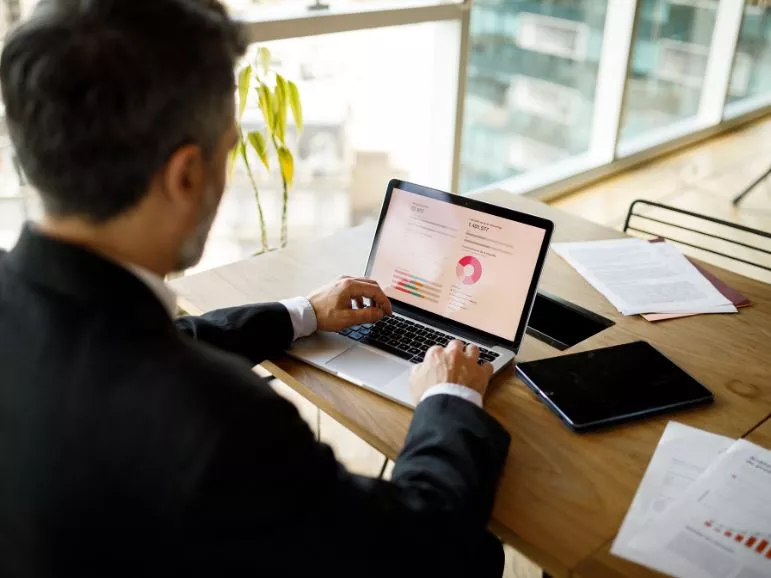What is Microsoft Power BI
Power BI is an advanced data analysis and visualisation tool developed by Microsoft. It enables integrating data from various sources, such as databases, Excel files, cloud services, and business applications, to create interactive reports and dashboards. With its simple interface, advanced analytical features, and ability to integrate with the Microsoft ecosystem (e.g. Excel, Teams, Azure), Microsoft Power BI has become one of the most popular tools in Business Intelligence. Its flexibility allows analysts and business users to discover new insights and make better decisions based on data.
1. Learn the needs and expectations of the audience
Any data visualisation should be designed with the audience in mind. Before you design it, consider:
- Who are the users of the report? Are they analysts, managers, or people not involved in data analysis?
- What information is critical for them? What should they understand or make decisions based on the report?
Example: If you are creating a report for the sales department, it makes sense to focus on metrics such as revenue, conversions, sales trends, and individual salespeople’s performance. For management, on the other hand, aggregated strategic data will work better.
2. Choose the appropriate type of data visualisation
Microsoft Power BI offers a wide range of visualisations, but their selection should depend on the type of data and the message you want to present. It is worth knowing that:
- Line charts – ideal for showing trends over time,
- Bar and column charts – best for comparing values across categories,
- KPIs – for the rapid presentation of key metrics.
- Maps – proving useful for analysing geographical data,
- Custom visualisations – tailored to specific needs, e.g. waterfall or hierarchical charts.
Tip: Avoid overloading the report with too many visualisation types – following the principle of less is more.
3. Minimalism and consistency in the design of reports
Simplicity is the key to effective data visualisation. Reports in Power BI should be:
- Clear: limit the number of colours, avoid unnecessary embellishments and use contrasting backgrounds – everything should be in line with your brand branding.
- Consistent: use consistent fonts, styles and colours for the entire report.
- Transparent: make sure each element of the report has a clear purpose and does not distract from the most critical information.
Example: In Microsoft Power BI, you can use the ‘report themes’ (Themes) function, which allows you to define consistent colour schemes and formatting.
4. Use the interactivity of reports with caution
Power BI stands out for its ability to create interactive reports, but over-complication can be confusing. A few rules of thumb:
- Filtering and segmentation – add filters and segments so users can tailor the view to their needs.
- Visualisation interactivity – enable chart interaction features so that users can dynamically explore the data.
- Drill-down and drill-through – allow users to delve into the details of the data, but in moderation.
Tip: Always test the report from the end user’s perspective to ensure that interactions are intuitive.
5. Context and storytelling in reporting
A good visualisation tells a story. Data without context can be difficult to understand, so it’s worth it:
- Add descriptions: use titles, subheadings and notes to explain what the visualisation represents.
- Emphasise key information: use colour, font size or icons to highlight the most essential elements.
- Use comparative metrics: comparisons with targets, previous periods, or industry averages add context and value.
Example: If you are presenting sales performance over time, add a trend line or benchmark so that the user can easily assess whether performance is good or bad.
Best practices for data visualisation in Microsoft Power BI
By applying the above best practices, you can create reports in Power BI that not only present data, but also facilitate decision-making. Remember, the key to success is understanding user needs, simplicity and attention to detail. This will ensure that your visualisations are not only effective, but also aesthetically pleasing. If you would like to learn more about the advanced features of Power BI, please contact us. EBIS experts will be happy to answer your questions and help you tailor Power BI functionality to the real needs of your business.