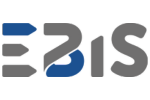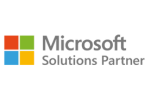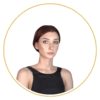Moreover, new Microsoft features, such as Power BI in OneDrive/SharePoint Viewer and the ability to use live connect to semantic models, make analysts’ work even easier and ensure a more stable data flow.
Why Companies Use OneDrive as a Data Source in Power BI
Using OneDrive as a data source in Power BI is primarily driven by automation and full integration within the Microsoft 365 ecosystem. Power BI automatically checks files stored on OneDrive for Business and SharePoint every few hours, ensuring that any changes in Excel, CSV, or PBIX files are automatically synchronized with reports in Power BI Service.
Key Reasons Companies Choose OneDrive
Automated Data Synchronization
Power BI detects changes in files stored on OneDrive and automatically updates datasets — no manual export or re-uploading of files is required.
Versioning and Data Organization
OneDrive leverages Microsoft 365 version history, allowing you to revert to previous file versions, analyze changes, and eliminate errors.
Improved Team Collaboration
Cloud-based files enable multiple people to work simultaneously without sending new versions via email. Power BI maintains a connection to the current version of the document.
Main Business Benefits of OneDrive + Power BI
- Continuous access to up-to-date data through automatic synchronization
- Secure data flow aligned with Microsoft 365 permissions
- Elimination of errors caused by multiple versions of the same file
OneDrive and SharePoint Integration Based on Microsoft Documentation
Power BI Desktop allows you to directly open and save files in OneDrive for Business and SharePoint Online libraries, simplifying the report creation workflow. (Microsoft Learn)
- Saving a report to OneDrive or SharePoint enables later publishing without manually uploading local files.
- Changes made in Power BI Desktop are synchronized in the background with the cloud — if the autosave option (Preview) is enabled, the application automatically pushes changes to OneDrive or SharePoint after saving.
- Power BI administrators can control whether users are allowed to share Power BI files stored in OneDrive or SharePoint; this is managed through tenant settings.
Using OneDrive Links in Power BI Desktop
If you have an Excel file in OneDrive, you can obtain its online link and use it as a data source in Power BI Desktop:
- Open the file in OneDrive in your browser → select Details → copy the file path. (Microsoft Learn)
- In Power BI Desktop, go to Get Data → Web and paste the copied link.
- Select Organizational Account (OAuth2) as the authentication method to ensure proper data refresh in Power BI Service.
- Once connected, Power BI will display all sheets and tables in Excel, which you can import as a regular data source.
Viewing Power BI Reports Directly in OneDrive and SharePoint
With new Power BI features, it is now possible to view PBIX reports directly in the browser without downloading or opening them in Power BI Desktop. (Microsoft Learn)
- The Power BI in OneDrive/SharePoint Viewer (Preview) allows interaction with visuals and data exploration directly within the document library.
- Report sharing is handled via the standard Microsoft 365 sharing window — permissions are granted according to the OneDrive folder or SharePoint library settings.
- Microsoft 365 version history lets you track changes to the report, restore previous versions, and maintain better control over file development.
Live Connect to Semantic Models and Its Significance
In the latest Power BI Preview updates, live connect to semantic models is available for reports stored on OneDrive and SharePoint.
- This allows reports to connect live to a dataset in Power BI Service without importing the data — improving performance and consolidating the single source of truth.
- Reports stored in OneDrive or SharePoint can serve as dynamic management dashboards, always up-to-date and accessible to decision-makers.
Automatic Data Refresh – How It Works in Practice
Power BI leverages the Microsoft 365 synchronization mechanism, checking every hour whether a file stored on OneDrive or SharePoint has been modified. If changes are detected, the dataset in Power BI Service is automatically updated.
Refresh Frequency and Limitations
- Standard OneDrive refresh: approximately every 60 minutes
- Premium: allows more frequent refreshes based on scheduling
- Automatic refresh will not work if:
- the file is moved to a different location
- the file name is changed
- the table structure is modified
How to Avoid Issues
- Do not rename columns in the source file
- Avoid moving files after the connection has been configured
- Use proper Microsoft 365 permissions
- Manually refresh after structural changes
Summary
Integrating OneDrive with Power BI is a simple way to automate workflows, enhance team collaboration, and improve data quality. Features such as file synchronization, version history, and automatic refresh ensure that reports are always up-to-date.
If your company wants to organize data and streamline reporting, integrating OneDrive with Power BI is a first step toward modern business intelligence. For technical partnership and support, contact us today!