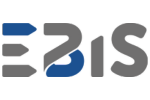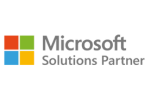Why integrate Power BI with project management tools?
Increasing transparency
With Power BI, you can aggregate data from various design tools and present it in a single, consistent view. This allows you to instantly assess project status and quickly identify problems and deviations.
Better decision-making
Access to up-to-date data in real time facilitates response to changes and better risk management. Data-driven decisions are more accurate and support the achievement of strategic goals.
Reporting Automation
Microsoft Power BI allows you to automatically generate and refresh reports, eliminating the need to manually create status presentations. This saves project teams time and reduces the risk of human error.
Early problem detection
Regular monitoring of key KPIs and data visualisation allow you to spot deviations from the plan quickly. This enables you to take corrective action before the problem develops on a larger scale.
Popular project management tools that can be integrated with Power BI
Microsoft Project / Project for the Web
Microsoft Project integrates seamlessly with Power BI, especially when data is stored in Dataverse or synchronised with Microsoft Planner. This enables analysis of schedules, team workload and budget efficiency.
Jira (Atlassian)
Integration with Jira allows you to create detailed analyses of sprints, backlogs, bugs, and developer team performance metrics. Data can be retrieved using a REST API connector or dedicated data sets provided by Atlassian.
Asana / Trello / Monday.com
Although these are mainly visual and operational tools, data can be extracted via API or exported to Excel. Microsoft Power BI allows you to analyse task progress, team efficiency and completion times.
Smartsheet / ClickUp / Wrike
More and more platforms of this type provide their own Power BI connectors or APIs that support integration. This allows you to monitor deadlines, resources, and budgets in different project phases on an ongoing basis.
What does the integration process look like?
Selecting a data source
At this stage, we decide where to retrieve the data: an API, a ready-made connector, a CSV file, Excel, an SQL database, or cloud services. The source choice depends on the availability and structure of the data in the given tool.
Authentication
Access to data often requires logging in or authorisation – most commonly using API tokens, OAuth or a Microsoft account. It is worth ensuring security and regularly renewing access keys.
Data modeling in Power BI
Raw data needs to be transformed – in Power Query, we can clean it, merge it, and prepare it for analysis. At this stage, we also create relationships between tables and DAX measures.
Building reports and dashboards
Ready data is presented in the form of charts, tables and KPIs – according to the needs of business users. Reports can be filtered, interactive and tailored to different audiences (e.g. management, PM, IT team).
Key reports and indicators in project management
Project progress report
Contains information about task completion, milestone status, and estimated project completion time. Facilitates assessment of schedule compliance and prioritisation of activities.
Team workload
Allows you to analyse which people are overloaded and which have free resources. Supports team optimisation and reduces the risk of burnout.
Budget and costs
Financial reports compare planned costs with actual costs and show budget overruns. They help control spending and plan future investments.
Risks and changes
Risk and change boards show the impact of individual risks on the schedule and costs. They facilitate uncertainty management and quick response in crisis situations.
Portfolio report
A portfolio-style overview of projects lets you see which projects are on track and which require intervention. Particularly useful for PMOs and management.
Practical example: Power BI + Jira
An IT company using Jira can use Power BI to analyse the effectiveness of scrum teams. For example, the velocity report shows the pace of task completion in sprints, and the burndown chart allows you to monitor progress against the plan.
In addition, Power BI analyses the lead time and cycle time of requests, which helps identify bottlenecks. Project managers can also quickly see the number of critical errors and the time needed to fix them, which supports quality and SLA compliance.
Integration challenges and good practices
Challenges:
API restrictions
There are often limits on the number of queries, data pagination, or no option to download change history. This requires the development of clever data import logic and possible archiving.
Various data formats
The tools differ in their data structure – one saves time in UNIX format, others in ISO format. It is therefore necessary to standardise them and convert them appropriately in Power Query.
Data currency
Depending on the source, data can be refreshed hourly, daily, or manually. It is worth establishing an update schedule that matches the pace of the project teams.
Good practices:
Using Power BI Dataflows
They facilitate the standardisation of ETL processes and the reuse of transformed data in various reports. Particularly useful in environments with multiple teams and projects.
Creating a project calendar
Your own date table, including weekends and holidays, enables more accurate reporting. This is particularly useful for measuring working time and deviations from deadlines.
Data segmentation
It is good practice to divide projects by type, owner, department or status. This allows for improved analysis and a better understanding of trends.
Summary
The integration of Power BI with project management tools is a powerful tool in the hands of managers and PM teams. It enables data-driven decision making, automated reporting, and improved transparency of project activities. Regardless of the scale and industry, it is worth leveraging Microsoft Power BI’s potential to improve project management and increase team effectiveness. It is not just data analysis but real support in delivering projects on time, within budget, and within scope.