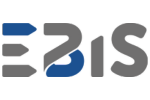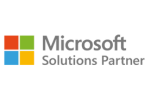What is Power BI, and why should you use it?
Power BI allows you to combine data from different sources, create clear reports and share them within a team. With its intuitive interface and extensive capabilities, it is ideal for both beginners and advanced analysts. In addition, it enables the automation of reporting processes, which saves time and increases work efficiency. The tool supports business decision-making with advanced analytical features and real-time data visualisations.
Key benefits of using Power BI:
Easy integration into popular tools
Power BI enables data from a wide range of sources such as Excel, SQL databases, cloud services (e.g. Azure, Google Analytics) or business applications (e.g. Salesforce) to be seamlessly combined. This enables users to quickly and seamlessly leverage existing data assets, eliminating the need for time-consuming conversions and adjustments.
Possibility of creating clear visualisations
Powerful visualisation tools in Power BI allow complex data sets to be transformed into easy-to-read charts, maps and reports. Users can easily customise the layout and appearance of visualisations, making it easy to identify key trends and communicate information in a way that can be understood by a variety of audiences, even those without analytical experience.
Access to reports on different devices
Power BI enables access to reports and dashboards from computers, tablets and smartphones through the mobile app and web browser support. The auto-adaptive view-to-device feature provides a convenient viewing experience that supports collaborative working, especially in a hybrid and remote model.
Automated data updates
With a data refresh schedule, Power BI automatically updates reports based on the latest information. Users do not have to manually import data, which saves time and minimises the risk of errors.
Advanced analytical functions
Power BI offers capabilities such as predictive analytics, the DAX (Data Analysis Expressions) language for creating customised metrics and integration with Python and R for more complex analysis. As a result, the tool meets the needs of both novice users and professional analysts.
Scalability and security
The solution is scalable, allowing it to work with small data sets as well as very large collections. In addition, Power BI offers advanced security features such as access control, data encryption and compliance with international standards, making it a suitable choice for organisations with high information protection requirements.
First steps with Power BI
When getting started with Power BI, it is useful to focus on a few simple steps:
1.Importing data
When starting to work with Power BI, the first step is to connect the data you want to analyse. The tool supports various sources, such as Excel files, SQL databases, CRM systems (e.g. Salesforce, Dynamics 365), cloud services (e.g. Google Analytics, Azure) or even real-time data from IoT sensors. The import process is intuitive and designed so that even novice users can easily follow the displayed instructions. When importing, Microsoft Power BI automatically detects data structures, such as columns, rows or data types, significantly speeding up the setup. The user can customise these settings – specific tables can be selected, data can be filtered or information from different sources can be combined. At the import stage, it is also worth taking care of data quality by using Power Query’s built-in data cleaning and transformation tools. With the flexibility to connect different sources and integration features, Power BI enables you to gather all relevant information in one place, creating a solid basis for further analysis and visualisation. This stage determines the quality and accuracy of future reports, so it is worth giving it the attention it deserves.
2. Data analysis
In Power BI, data analysis starts with transforming data and preparing it for visualisation and reporting. With built-in tools such as Power Query, users can perform a range of operations to better organise and optimise data. During analysis, users can: · Remove unnecessary columns – eliminating redundant data improves the readability of reports and speeds up the operation of the model. · Transform data – functions such as changing the date format, standardising text values or converting units allow data to be adapted to analytical needs. · Combine different data sources – Power BI enables tables to be merged and combined by standard keys, allowing users to create a consistent picture from data from different systems, e.g. sales from a CRM can be linked to financial data from an ERP system. · Create calculation columns and measures – using the DAX (Data Analysis Expressions) language, custom calculations such as totals, averages or more advanced ratios can be added to help analyse the results. Power BI also provides the ability to detect data errors, such as blank values or inconsistencies so that users can correct them on the fly. This process is an excellent opportunity to organise and standardise data, which can often be chaotic and challenging to interpret in its raw form. Once the organising and combining stage is complete, Microsoft Power BI enables insightful data analysis through built-in features such as trend detection, correlation analysis and data segmentation. These tools help users get a clean and understandable set of data and find hidden patterns in the data that can support better business decisions.
3. Visualisation creation
Power BI offers a wide range of visualisations that allow raw data to be transformed into clear and graphically appealing reports. Users can use various chart types, such as bar, pie, line and point charts, and more advanced options such as geographic maps, layer charts and indicator cards. Every element of the visualisation can be customised, from colour and style to axis layout and annotations, making the reports functional and aesthetically pleasing. The drag-and-drop function allows intuitive placement of charts and tables on the report dashboard, allowing you to create complex visualisations even without advanced technical knowledge quickly. With built-in geospatial maps, such as Bing maps, Power BI will enable you to analyse spatial data, particularly useful for companies operating in different regions or market segments. For example, it is possible to see sales performance by location or analyse trends in various geographical zones.
Moreover, Power BI enables interactive visualisations – clicking on an element (e.g. a bar in a chart) automatically filters the data into other charts, making it easier for users to drill down into details and quickly analyse relationships between data. Creating visualisations is also an excellent opportunity to present complex summaries simply, helping even those without analytical experience to understand key indicators. In this way, Power BI becomes a tool that supports analysts and management teams, presenting data in a way that facilitates business decisions.
4. Report sharing
Once a report is completed, Power BI offers intuitive tools for sharing it with other team members or stakeholders. With the cloud version of Power BI (Power BI Service), reports can be published to a dedicated portal, which remains accessible to users with appropriate permissions. Reports shared in the cloud are dynamic and interactive – recipients can filter data, view details and explore different views without needing specialised tools. Sharing can be done in several ways:
- Invitation to users – sending the report to specific individuals or groups by e-mail.
- Publication in the team application –Integration with Microsoft Teams or SharePoint allows easy access to reports within existing groupware tools.
- Embedding reports – the possibility of posting reports on websites, intranet portals or dedicated applications.
Power BI also supports teamwork with report commenting features – users can add comments, ask questions and discuss key metrics directly within the shared document. Thanks to automatic data refresh, reports in Power BI Service always reflect up-to-date information, which is particularly important in dynamically changing business environments. Working with reports in real-time supports decision-making based on the latest data, making the entire team more efficient. What’s more, Power BI provides a high level of data security with detailed access controls and information protection features. Administrators can define precisely who can view or edit reports and to what extent, ensuring that sensitive data remains protected. Once a report has been created, you can easily share it with your team using the cloud version of Power BI. It’s the perfect solution to support real-time collaboration and decision-making.
The most common challenges of beginners working with Microsoft Power BI
Not everyone knows how to choose the correct Power BI licence or where to start in their business data analytics adventure. If you have doubts, it is worth consulting the experts. EBIS specialists, who have been implementing Power BI in companies for years, can advise you on the best solutions tailored to the specifics of your business. With their support, you will quickly get up and running with Power BI and use its full potential. Contact them by writing to info@ebisgroup.com.