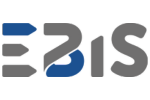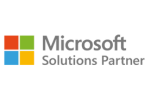1. Understanding audience needs
Before creating a report, consider who the target audience will be. Is it the management, the sales team or the finance department? A customised report allows you to make better use of your data. According to research by McKinsey, organisations that invest in personalising reports increase productivity by 25%. So identify the key indicators (KPIs) and the questions you want the report to answer. It is worth conducting workshops with key stakeholders to understand your audience’s needs effectively. Gathering their feedback will allow you to create a more useful report that is responsive to real-world requirements. Remember that the report is a decision support tool, so it needs to be intuitive and accurately answer business questions.
2. Data preparation
Data is the backbone of any report, so its quality and structure are crucial. Make sure your data is up-to-date, complete and correct. Microsoft Power BI allows integration with various data sources, such as Excel, SQL Server, and cloud platforms. A Gartner study shows that companies using automated ETL (Extract, Transform, Load) processes in tools such as Power BI reduce data preparation time by around 30%. When preparing data, it is worth using validation processes to help identify and remove duplicates or missing values. You can use Power Query functions to quickly transform data in Power BI. It is also worth remembering to standardise date formats and numeric values, which makes subsequent analysis more straightforward.
3. Create intuitive visualisations
Power BI offers various visualisations – from simple bar charts to more advanced geographical maps. Choose the ones that best represent the nature of the data and allow for easy interpretation of the results. For example, a line chart is ideal for trend analysis, while heat maps are great for geographical analysis. Remember that less is more – overloaded visualisations can create chaos. It’s also worth taking advantage of the custom visualisations available on AppSource, which can add a professional look to your report and enhance its functionality. Use a consistent colour scheme and a structured report structure to ensure visual consistency. UX research shows that users absorb information faster when it is presented logically and aesthetically pleasing.
4. Adding interactions between report elements
One of the most significant advantages of Power BI is the ability to add interactions between report elements. This lets the user dynamically explore the data by clicking on individual components, such as table chart segments or categories. Statistics show that interactive reports increase user engagement by 60%, resulting in a better understanding of the data. Don’t forget to set up features such as ‘Drillthrough’ and ‘Tooltip’, which allow you to explore details without changing the report view. These features help users understand the data context better while maintaining the readability of the main report. Experiment with different types of interaction to find the optimal solution for your audience.
5. Use of filters and slicers
Filters and slicers are other key elements of interactivity in Microsoft Power BI. They allow users to narrow down data by selected criteria, such as time, location or category. According to research from Forrester, organisations using dynamic filters in reports see a 20% increase in analysis effectiveness. Before using them, make sure the filters are quick and visible. To increase the effectiveness of your filters, you can use the ‘Sync Slicers’ feature, which allows you to synchronise slicers between different report pages. Additionally, it is a good idea to use hierarchical filters, which allow users to narrow down the data more precisely. Remember to avoid an overabundance of slicers, which can create confusion in the perception of the report.
6. Publishing and sharing the report
Once a report has been created, it is essential to share it appropriately. Power BI allows reports to be published to the cloud and shared via links or embedded in internal portals. It is also worth considering using the subscription feature in Power BI, which allows reports to be automatically sent to the email addresses of interested users. In addition, integrating Power BI with Microsoft Teams can improve team collaboration by allowing results to be discussed in real-time.
7. Monitoring and optimisation of the report
Creating a report is an ongoing process. Once implemented, it is helpful in regularly analyse how users use the report and make improvements. Power BI offers monitoring features such as analysis of usage metrics or time spent on individual sections. You can optimise the report based on this data to suit changing needs. Monitoring can also include analysis of report performance. The Performance Analyzer tool in Power BI allows you to identify the elements slowing down the report so you can optimise them. Regularly updating the report to change business requirements increases its value to users.
Report generation in Power BI
Creating interactive reports in Power BI is the art of combining data with aesthetics and functionality. The key to success is understanding your audience’s needs, preparing your data correctly and using advanced features such as interactions, filters and dynamic visualisations. With Power BI, you can transform data into a business decision support tool that engages users and delivers real value. Remember, the best reports are visually appealing and, more importantly, useful and intuitive. So, continue to optimise and experiment with new features to maintain the high quality of your analysis.