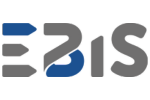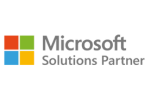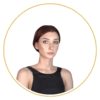1. Understanding user needs
Every Power BI App should be designed with its users in mind. Before starting the design process, it’s essential to identify the target groups that will be the primary consumers of the data. Depending on their roles, the app may require different features and layouts.
- Managers – Decision-makers need reports that allow them to make quick decisions, typically in the form of summaries, key performance indicators (KPIs), and visual dashboards. Apps for managers should be clear and present data in a simple and comprehensible manner.
- Analysts – Those performing in-depth data analysis require access to detailed reports that enable deep dives and segmentation. Apps for analysts should offer easy filtering, data comparisons, and the ability to create custom reports.
- Sales Teams – For this group, reports on sales performance, goal achievements, customer statuses, and marketing effectiveness are essential. The app should provide quick access to sales data through interactive reports that simplify daily tasks.
Understanding user expectations and adapting the interface
Understanding user expectations is crucial for effective Power BI App design. Conducting research and consulting end users can help determine the most valuable features and information.
- User Surveys and Interviews – Regular feedback collection helps tailor the app to actual needs. This allows optimization of report structures and dashboards while eliminating unnecessary functions.
- Setting Priorities – Based on collected data, prioritize the most important elements. For example, analysts may need advanced filters, while managers require key metrics displayed prominently.
- Usability Testing – Testing with real users helps identify issues and optimize the interface. These tests highlight small yet crucial details that improve the overall user experience.
Customizing reports based on user roles
One of the key advantages of Power BI Apps is the ability to personalize reports based on user roles. The app should display different data views for various user groups.
- User Roles – Power BI Apps allows the creation of role-specific report versions (e.g., manager, analyst, sales). Users can have access to different tabs or sections depending on their permissions.
- Filters and Segmentation – Custom filters ensure users see only the most relevant data. For example, managers may access only summaries and KPIs, while analysts can explore detailed datasets.
- Interactivity – Personalization can also include interactive elements such as filters, charts, and tables that users can adjust to their needs, making reports more dynamic and role-specific.
2. Structuring and organizing the app
A well-structured Power BI App ensures users can quickly find relevant information. The structure should align with the company’s organizational hierarchy and business processes.
- Report Groups – Reports should be grouped thematically or by department (e.g., financial reports, sales reports, operational reports) to help users easily locate necessary data.
- Information Hierarchy – The app should have a clear division into sections and subsections to facilitate navigation. Key data for managers should be on the home screen, while analysts can access detailed reports in subcategories.
- Navigation and Folders – Power BI Apps supports folders, which can improve report organization. Consider categorizing reports by year, project, or campaign to streamline content management.
Using sections and folders
Sections and folders in Power BI Apps help organize large datasets and should reflect team workflows and business logic.
- App Sections – Each section should serve a clear purpose, such as “Monthly Reports,” “Financial Reports,” or “Sales Performance,” making it easier for users to locate relevant data.
- Folders and Subfolders – These can be used to break down data into different levels of detail. For example, the “Sales Performance” folder could contain subfolders like “Sales by Region” or “Sales by Product.”
Minimizing clutter and ensuring readability
A well-designed Power BI App should be simple and easy to use. Excessive visual elements can affect performance and user experience.
- Simplicity and Clarity – Avoid unnecessary elements such as excessive text, animations, or colors to keep users focused on key insights.
- Minimalist Design – Only essential KPIs and information should be displayed on the main screen, with additional details hidden in expandable sections or tabs to maintain clarity.
- Performance Optimization – The app should be designed to avoid slow loading times, especially when handling large datasets.
By following these best practices, you can create Power BI Apps that are intuitive, well-structured, and tailored to the needs of different user groups.
3. Intuitive navigation in Power BI Apps
Designing intuitive navigation is a key element that ensures users have easy access to essential information in Power BI Apps. To make navigation clear and user-friendly, it’s important to create a well-structured menu that clearly indicates where to find specific reports, dashboards, or other sections of the application.
Bookmarks and their role in navigation
One of the tools that help users navigate the application is bookmarks. Bookmarks allow users to quickly jump to specific report views without excessive clicking. This is especially useful for long reports or those containing complex data. By using bookmarks, users can save time and gain quick access to the most important information.
Global filters – time-saving and convenience
Another tool that enhances navigation is global filters. These filters allow users to apply uniform filtering across the entire application, ensuring consistent results across different reports. Instead of manually setting the same filters each time they interact with a report, global filters automatically apply preferences across all pages. This significantly improves work efficiency.
Minimizing clicks – asier access to key data
Reducing the number of clicks is also crucial. Every extra click in the application requires users to spend more time reaching key insights. The goal should be to minimize navigation steps and shorten the path to the most critical data. This ensures that users can find what they need quickly and efficiently.
4. Optimizing Power BI Apps performance
Optimizing Power BI Apps performance is essential, especially when dealing with large datasets. Implementing a few key practices can significantly improve report loading times and user experience.
Reducing queries and optimizing the data model
To enhance application performance, it’s important to minimize the number of database queries. Too many queries can slow down the application, so optimizing the data model is crucial. This includes removing unnecessary tables, columns, and relationships, which speeds up report loading. Additionally, applying appropriate indexing can improve data retrieval times.
Data aggregation – faster reports
Using data aggregation and pre-aggregated tables is an effective way to process data more efficiently. Instead of loading full datasets every time, the application can use precomputed values (e.g., monthly sums, averages), leading to faster report loading. Aggregated data reduces system load and enhances performance, especially when dealing with large datasets.
Avoiding excessive visualizations
Too many visualizations can slow down the application. While advanced charts and visual elements are useful, an overload of complex visualizations on a single page can negatively impact performance. Limiting visualizations to only the most essential ones helps maintain application speed and simplicity.
5. Monitoring and maintaining Power BI Apps
Once a Power BI App is built, continuous monitoring and maintenance are crucial to ensure optimal performance and alignment with evolving business needs. This is an ongoing process that requires regular oversight and adjustments.
Tracking performance and technical issues
Monitoring Power BI Apps’ performance is one of the most critical aspects of maintenance. Regularly tracking report load times and system resource usage helps identify potential technical issues early, such as slow data retrieval or visualization errors. Proper supervision enables quick responses to problems, minimizing their impact on users. Tools like Power BI Service Health or Azure Monitor provide detailed insights into application performance.
Ensuring compatibility with new Power BI features
Power BI is constantly evolving, introducing new features and improvements. Keeping Power BI Apps compatible with the latest functionalities is essential. New Power BI updates may change visualization behaviors, introduce new analytical capabilities, or provide better integration options. Regular updates ensure that users have access to the latest features and analytical tools.
Reviewing and updating reports to match business needs
As businesses grow and market conditions change, so do data and analysis requirements. Updating reports is necessary to keep applications relevant and valuable. Regularly reviewing reports and adjusting them to meet changing business needs ensures that Power BI Apps continue to deliver the most up-to-date insights and support decision-making processes. Without regular updates, even the best-designed applications may lose relevance.
A process requiring expert knowledge
All these steps require not only commitment but also expert knowledge of Power BI and data management. Monitoring, maintaining, and updating applications are best handled by specialists with years of experience working with Power BI, who understand its capabilities, limitations, and best practices.
Conclusion
Designing Power BI Apps is an ongoing process that doesn’t end with the initial application launch. To maximize the potential of Power BI, regular monitoring, maintenance, and adaptation to organizational needs are essential. Implementing best design practices helps create intuitive, efficient, and flexible applications.
Designing Power BI Apps is more than just creating a report
Power BI Apps require continuous attention to data quality, processing, and optimal user access. A well-maintained Power BI App becomes a strategic tool that supports business decisions.
Building and maintaining Power BI Apps requires time and resources
To ensure efficient Power BI Apps development and maintenance without overloading internal resources, outsourcing to experts is worth considering. Specialists with deep Power BI expertise can help avoid common pitfalls and accelerate the development and customization process.
Partnering with an external company that not only designs Power BI Apps but also ensures their maintenance and continuous adaptation to business needs can be the best solution. Experts will monitor application performance, implement necessary updates, and ensure that the application always meets user requirements.
Get in touch with experts
If your company wants to fully leverage the potential of Power BI Apps, contact us. We’ll help you create an effective, scalable, and future-proof solution tailored to your business needs.