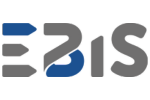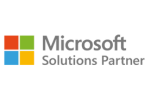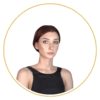This isn’t science fiction. This is Copilot in Power BI – an intelligent AI-powered data bot that’s changing the way we work with data. If you know ChatGPT, think of it as a business version embedded in the world of analytics and reporting. The difference? Instead of generic answers, you get precise insights based on your company’s data.
What is the Copilot Data Bot in Power BI?
Have you ever opened Power BI, looked at a table full of raw data, and thought, “Where do I even start?” Or spent an hour writing a DAX formula just to see a simple sales breakdown by region? Anyone who works with reports knows that feeling.
Enter a new player – Copilot in Power BI, an intelligent AI-powered data bot. It’s your personal assistant for working with data that understands natural language. Instead of writing code or clicking through dozens of filters, you simply type a question in plain words:
“Show me last quarter’s revenue broken down by sales channels” – and Copilot instantly generates a report, chart, or table.
Think of it as ChatGPT for Power BI. The difference? You don’t get a generic answer – you get precise, actionable analysis based on the actual data you’re using.
Key Features of the Copilot AI Data Bot in Power BI
- Generating DAX and SQL queries from natural language – you don’t need to remember syntax or table names. Just ask a question, and Copilot writes the code for you and shows the result instantly.
- Creating visualizations and reports without coding – instead of manually designing dashboards, type: “Show sales by region in 2024” – and a ready-made chart appears in your Power BI report.
- Insight discovery – spotting trends and anomalies – copilot goes beyond simple answers. It highlights unusual patterns, points out drops or spikes, and suggests areas worth exploring further.
- Real-time teamwork – your team can analyze the same reports simultaneously, ask Copilot questions, and comment on results – all within Power BI.
- Context-aware understanding of company data – the data bot doesn’t work in isolation. It understands your data model, knows table relationships, and delivers personalized answers tailored to your business needs.
Why It Matters
Copilot in Power BI makes data analysis simpler than ever. You don’t need to know SQL or DAX – just ask your question as if you were talking to a teammate, and AI handles the rest.
Using Copilot in Daily Power BI Work
Have you ever started your day, opened Power BI, and felt like you’d spend half the day just gathering data from Excel, ERP, and CRM before even beginning your sales analysis? That’s exactly what Copilot in Power BI, the AI-powered data bot, is designed to change.
Imagine this scenario: you type a question in natural language: “Show me July sales compared to June, broken down by region and channel.”
Seconds later, you get a ready-made chart, table, and a commentary with actionable insights. No DAX formulas, no endless table navigation, no tedious data copying.
Examples of Copilot in Everyday Power BI Tasks
- Quick month-to-month sales analysis – instead of manually creating measures in Power BI, ask a single question and instantly see revenue changes and sales trends.
- Anomaly detection – Copilot spots unusual deviations, like a sudden drop in sales in one region or increased marketing costs, highlighting where to focus.
- Executive report preparation in minutes – forget copying data into PowerPoint. Copilot generates clear, interactive reports ready to share with management.
- Data integration across sources – Excel, ERP, CRM, Google Ads – Copilot understands multiple data sources and draws combined insights.
- Team collaboration support – teams can ask questions in the same report in real time, comment on visualizations, and quickly exchange insights.
Copilot in Power BI isn’t just for analysts. It supports sales managers, finance teams, and marketing departments – anyone can leverage intelligent data analysis, save time, and make better business decisions.
Who Should Use Copilot in Power BI and Why It’s Worth Implementing
Have you ever searched through dozens of spreadsheets and reports, wondering who would finally provide the needed answer? Copilot in Power BI, the AI-powered data bot, was created to solve exactly this. It enables anyone in the company to quickly get concrete information and insights – without DAX, SQL, or hours spent on tables.
Who benefits most from Copilot in Power BI?
- Business analysts – respond faster to management questions and generate reports without tedious data copying.
- Sales managers – immediately see what’s working and what needs improvement, thanks to automatic visualizations and trends created by Copilot.
- Finance teams – costs, margins, or budget deviations are available in seconds, without extra processing.
- Marketing and campaign teams – assess campaign effectiveness across channels in real time, without hours of manual analysis.
Why is implementing an AI data bot in Power BI worth it?
- Time and resource savings – no more manual copying or building reports from scratch. Copilot automates processes and delivers results in seconds.
- Analytics accessible to everyone – you don’t need to be a DAX or SQL expert. Just type a question in natural language and let AI handle the rest.
- Better and faster business decisions – instant data analysis helps managers, analysts, and sales teams make fact-based decisions instead of guessing.
- Competitive advantage – companies using AI in Power BI act faster, more efficiently, and more accurately than those relying solely on manual data analysis.
Copilot in Power BI isn’t just a tool for analysts. It empowers the entire team – from sales and finance to marketing and executives. Everyone can leverage intelligent data analysis, save time, and make smarter business decisions.
How to Start Using Copilot in Power BI
If you think enabling AI in Power BI is science fiction, don’t worry – it’s reality today. Copilot in Power BI, the AI-powered data bot, is changing the way we work with data. With Copilot, Power BI is no longer just an analytics tool – it becomes your personal business advisor.
- Enabling Copilot in Power BI
The first step is simple: turn on Copilot in your Power BI environment. One click, and you have access to an AI assistant that analyzes data, creates reports, and generates visualizations in seconds.
- Asking Your First Questions in Natural Language
No need to know DAX or SQL. Just type your question in plain language, for example:
“Show July sales broken down by region,”
and within moments, you’ll get a visualization with insights. That’s the magic of Copilot in Power BI – natural language equals instant answers.
- Test Scenarios: Sales, Finance, Marketing
Want to see Copilot in action? Try a few everyday scenarios:
- Sales: month-to-month comparisons, regional trends, distribution channels.
- Finance: cost analysis, margins, budget deviations.
- Marketing: real-time campaign performance across channels.
This way, you’ll quickly experience how the AI data bot in Power BI streamlines work for the entire team.
Summary – Is Copilot the Future of BI?
Yes – and it’s available today. Copilot in Power BI transforms a traditional analytics tool into an intelligent advisor. Every department in your company can:
- Save time and resources
- Make better business decisions
- Access data analysis without coding knowledge
👉 Contact us – we’ll show you how to implement Copilot in your Power BI in just a few days.