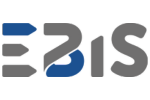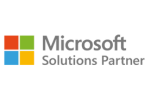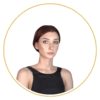If so, you’re likely missing one crucial element: a well-designed ETL process in Power BI.
So, what exactly is ETL? The acronym stands for Extract, Transform, Load—that is, collect, clean, and load your data. In simple terms: first, you pull data from different sources; then, you standardize and clean it; finally, you load it into an analytics tool like Power BI. This gives you one reliable, unified source of truth instead of constantly comparing mismatched spreadsheets from different systems.
In this article, we’ll walk you through how ETL works in Power BI, what benefits it brings, and why—if you’re serious about organizing your company’s analytics—this is exactly where you should start.
What Is ETL – and why does it matter in Power BI?
Have you ever wondered why reports from Excel, your CRM, and accounting software never quite line up? Each department uses a different data source—and instead of analyzing results, you waste hours comparing spreadsheets manually.
That’s exactly where ETL in Power BI comes in.
ETL stands for Extract, Transform, Load—the three essential steps of preparing data for analysis. It’s the backbone of any professional Business Intelligence (BI) system.
Let’s break it down:
- Extract – You pull data from multiple sources: SQL databases, Excel files, ERP systems, finance tools, marketing platforms—you name it.
- Transform – You standardize the data, remove duplicates, convert currencies, merge categories, and fill in missing values. In other words: you make the data “speak the same language.”
- Load – You push the clean, structured data into Power BI, where it’s ready for real-time analysis and visualization.
In practice, this means you get a single source of truth—reliable, consistent data that not only looks good on a dashboard, but more importantly, supports informed business decisions.
And here’s a key point: data from different systems is rarely consistent. One column might say “PLN,” another says “zł”, and a third might be completely blank.
Luckily, Power BI’s Power Query makes it easy to take control of that chaos. You can build automated data flows that run in the background—pulling, transforming, and refreshing your data every morning before you’ve even had your first coffee.
Without a well-structured ETL process, Power BI is just a pretty chart. With ETL, it becomes a powerful engine for operational, financial, and strategic decision-making.
How does Power BI handle the ETL process?
If you work with data, this probably sounds familiar: a spreadsheet from Sales, SQL exports from IT, a couple of Google Analytics reports, and—just to make things more fun—an ERP file dump. Every dataset looks different, calculates things differently, and of course… there’s no quick way to bring it all together.
And this is exactly where Power BI comes in—to make sense of the chaos.
Or more precisely: Power Query is the hero of the ETL process in Power BI.
Power Query – your data transformation hub
Power Query is the built-in ETL tool in Power BI. It lets you extract, transform, and combine data from multiple sources—without writing code.
Common data transformations –straight fom the field
What exactly can you do in Power Query? Here are a few real-world examples:
- Change data types (e.g., from text to number)
- Merge columns across different tables
- Filter and sort rows
- Group data and calculate summaries
- Split columns, remove duplicates, round values
- Create calculated columns—without using DAX!
Every step is recorded in order, so you can go back and adjust the process at any point.
Combining data from multiple sources – without limitations
One of the biggest advantages of using Power BI for ETL is how easily it connects to diverse data environments:
- SQL Server and Oracle databases
- Excel, CSV, XML, and JSON files
- ERP, CRM, and e-commerce platforms via API
- SharePoint, OneDrive, Azure, and other cloud services
You don’t need to manually merge files—Power Query does it for you.
Once set up, your data pipeline runs on a schedule, pulling from the cloud, on-prem servers, or even email exports—all without you lifting a finger.
Automation and scheduled data refreshes
What’s truly impressive about Power BI is the ability to automatically refresh data.
With Power BI Service, you can schedule updates—say, every morning at 7:00 AM—so your report pulls the latest data from all sources and updates your dashboards automatically.
In practice?
Your managers walk into the morning meeting with up-to-date KPIs, and you didn’t have to click, copy, or verify a single thing.
Business use cases for ETL in Power BI
Wondering how ETL in Power BI applies to real-life business scenarios?
Let’s walk through some examples you’ll likely relate to if you deal with financial, sales, or marketing data.
1. Integrating Financial Data from Multiple Accounting Systems
Picture a company operating in several countries—using different accounting tools in each: Symfonia in Poland, SAP in Germany, and Xero in the UK.
Each system has different formats, currencies, and data structures.
Before you can analyze group-level financials, the data has to be standardized.
That’s where Power BI’s ETL process steps in. With Power Query, you can:
- Automatically pull data from Excel, SQL, or APIs
- Convert currencies to a common unit (e.g., EUR)
- Standardize field names and column structures
- Combine everything into a single Power BI report—offering both detailed and consolidated views
Without ETL? You’d be stuck doing this manually every month.
With ETL? You get full automation and clean, consistent financial reporting.
2. Connecting Sales Data from CRM and E-Commerce Platforms
Got sales data in Shopify or Magento, and lead/customer info in HubSpot or Pipedrive?
Want to know which marketing channels bring the best customers—or how long it takes to convert a lead?
Here’s how you do it in Power BI:
- Pull data via API from both systems
- Merge it using a shared ID (like email address or order number)
- Transform the date fields, calculate time-to-conversion
- Present it all in a clean, interactive dashboard
The result? A full-funnel sales view that links marketing actions to real revenue impact.
3. Comparing Marketing Campaign Performance Across Channels
A classic challenge: you’ve got Google Ads, Facebook Ads, email campaigns, and LinkedIn.Every platform reports differently. CTR, conversion cost, ROI—same terms, different math. But you want one unified report showing the real performance of each campaign.
In Power BI, you:
- Connect to each platform’s API with Power Query
- Transform the data so that KPIs have consistent definitions
- Merge in CRM data to track not just clicks—but conversions and customer lifetime value
The outcome?
One central dashboard comparing all campaigns over time—no more juggling inconsistent reports.
When Power BI isn’t enough – advanced ETL workflows
Power BI is an excellent tool for working with data—fast, flexible, and perfect for most business scenarios.
But there are moments when it simply… isn’t enough.
Imagine you’re processing tens of millions of records every day—from multiple systems, in various formats, with added validation steps and business logic.
Or maybe those datasets need to feed several applications, not just Power BI.
That’s when we start talking about a dedicated ETL layer beyond Power BI.
When should you move ETL outside Power BI?
Here are some typical triggers:
- Your data volume is too large, and Power Query starts slowing down
- The transformation logic is complex, involving dozens of steps and cross-table dependencies
- You need a centralized data layer that powers not just Power BI, but also other systems
- You want to separate processing from reporting, so dashboards load instantly and always stay fresh
In these situations, it’s time to bring in some serious data tools—still from the Microsoft ecosystem, of course:
Azure Data Factory (ADF)
Azure Data Factory is a cloud-based data orchestration service that lets you build advanced data pipelines across various sources and destinations. With ADF, you can:
- Pull data from multiple sources (on-premises, cloud, APIs)
- Set up custom refresh schedules (e.g. every hour or once a night)
- Apply transformations using code (e.g. Spark, Data Flow)
- Monitor and manage workflows via the Azure portal
ADF is perfect when you need a central ETL layer that operates independently of Power BI dashboards.
Microsoft Fabric Dataflows Gen2
This is the next-generation, cloud-native approach to ETL—fully integrated with Microsoft Fabric and Power BI.
With Dataflows Gen2, you can:
- Build low-code dataflows (no scripting required)
- Store your data directly in Lakehouse
- Manage access, transformations, and refresh schedules more flexibly
- Process data at the workspace level, independent of any one report
If you’re using Microsoft Fabric and want to centralize and scale your ETL workflows, Dataflows Gen2 is a natural evolution from Power Query—delivering greater power while keeping the interface simple and user-friendly.
Want to streamline your ETL process? Let’s talk!
If:
- Your reports are overloaded,
- Your data doesn’t match across systems,
- You’re tired of manually merging spreadsheets…
…then it’s time to take a closer look at your company’s ETL process.
Our experts will help you choose the right solution—from Power BI and Microsoft Fabric to Azure!
👉 Get in touch with us and discover how to organize your data and unlock its full business potential.